Apple's iPad Accessibility (iPad2)
Well, anyone who knows me, knows that I am a bit of a gadget woman. However until recently I have avoided anything Apple. I'm not quite sure why. Certainly in my training business, I specialise in software packages that run on PCs, such as Jaws, Supernova, Zoomtext, Magic, Lunar, Openbook and Kurzweil. I don't want to spread my expertise too thinly, in order to aid my clients.
However... Last autumn I succombed to an iPhone 4, and was a bit of a convert. Now I've bought myself an iPad and I'm a raving convert!
I have since found that a number of my visually impaired clients are using iPhones very successfully. And that prompted me to look into the accessibility options on the iPad for people with different types of disability. Here are some of my thoughts on the accessibility and the iPad.
There can't be many people, who havent' heard of the iPad. But If you haven't come into close contact with an iPad yourself we'll start off with
The iPad is what is known as a tablet. Essentially it is just a screen which is touch sensitive with no keyboard on mouse attached. In fact nothing else attaches to make it work. You just press a button and it's on. If you've come across an iPad touch or an iPhone, it's like those only bigger. It’s 9.7 inches diagonally, compared to the iTouch’s 4.7 inch diagonal screen so it’s approximately twice the width and height but no thicker than either of its cousins - less than half an inch.
Like the iTouch and iPhone, the iPad synchronises with iTunes and is not really designed to be anybody’s primary computing device. Although it seems like you can do almost anything on this device, it’s not designed to be a primary or only computing device – Apple expects you’ll have a laptop or desktop computer as well.
The iPad runs the same operating system as the iPhone and iPod Touch, which means that all your existing applications should run on an iPad as soon as the devices are available – the existing apps will just look bigger on the iPad screen. And developers are already starting to develop iPad specific apps, which are designed for the larger screens and can take specific advantage of these.
What’s New With Accessibility on the iPad?
So what’s new with the iPad which is relevant to assistive technology and use by people with disabilities? An iPad docked to an external keyboard. Wireless keyboards can also be used with the device, according to Apple.
Of course, some programmes developed especially for the iPad will will need fine motor skills, but programs aimed at the iPhone and iTouch which can be used “zoomed up” on the iPad will all need less fine motor skills as all their controls will also be bigger. I would also expect that programs specifically for people with disabilities will surely be developed which use larger controls.
This increased size will make the iPad a viable AAC device for a group of people who were not able to use AAC programs on the iPod Touch/iPhone because of their small size, making cheap and affordable AAC available to them for the first time.
Compatibility with an external keyboard also gives us a possibility that alternative keyboard devices with different hardware could be developed for the iPad. Examples may be switch input devices which output keystrokes, like the TandemMaster Morse-2-USB device, or keyboards with different key arrangements designed to be ergonomic, brightly coloured, and so forth. Speakers The iPad comes with built in speakers. The videos of the iPad on Apple’s website show people sitting on a sofa watching movies using sound only from the speakers, so these would seem to be significantly louder than the speakers built into the existing iTouch devices. [Ed: Note that the linked video is not captioned - Apple, please do better!]
People using speech generating AAC programs on the iPad may be able to use the iPad without needing additional external speakers, which would be a boon. Simple Interface Existing tablet-based computers which run Windows already exist, but this tablet is different. One big difference is that the operating system it runs is more like the iPhone/iPod Touch system, not like an operating system you’d see on a desktop computer. This gives us cognitive simplicity. There’s no confusing file system or remembering what you called something. There’s no need to log in. You can put a website on the home screen and it works the same as a regular application. Only one thing happens at once.
The touchscreen interface is also cognitively simpler than a regular computer: you touch a program to start it, if you want to activate a control you touch it. This is much simpler in mental terms than the “one step removed” system of using a mouse or keyboard where you move the mouse or press a key to make something happen on the screen.
These things together may open doors for those who can’t easily deal with with a regular computer due to with intellectual disabilities, brain injury, or other neurological and cognitive impairments to be willing/able to use the iPad more independently and to learn to use it more quickly. It also may give confidence to the older generation to start using the internet through an iPad because it doesn’t look like a computer and so isn’t as overwhelming to use.
What other possibilities can you see following from the iPad? And More?
Apple are known for always updating and upgrading their devices, often quickly adding new and unexpected features. Remember the first iPhones with no VoiceOver, no copy-and-paste features, and so on? The features on Apple’s websites won’t be all that the iPad’s second, third, and subsequent generations will deliver.
What do you most hope to see in an iPad? Is there a piece of hardware you’d love to see developed, a piece of software, a change of design? Leave us a comment!
However... Last autumn I succombed to an iPhone 4, and was a bit of a convert. Now I've bought myself an iPad and I'm a raving convert!
I have since found that a number of my visually impaired clients are using iPhones very successfully. And that prompted me to look into the accessibility options on the iPad for people with different types of disability. Here are some of my thoughts on the accessibility and the iPad.
There can't be many people, who havent' heard of the iPad. But If you haven't come into close contact with an iPad yourself we'll start off with
What’s An iPad?
(If you have got your paws on one you might want to skip straight to read about the iPad's Accessibility options.)The iPad is what is known as a tablet. Essentially it is just a screen which is touch sensitive with no keyboard on mouse attached. In fact nothing else attaches to make it work. You just press a button and it's on. If you've come across an iPad touch or an iPhone, it's like those only bigger. It’s 9.7 inches diagonally, compared to the iTouch’s 4.7 inch diagonal screen so it’s approximately twice the width and height but no thicker than either of its cousins - less than half an inch.
Like the iTouch and iPhone, the iPad synchronises with iTunes and is not really designed to be anybody’s primary computing device. Although it seems like you can do almost anything on this device, it’s not designed to be a primary or only computing device – Apple expects you’ll have a laptop or desktop computer as well.
The iPad runs the same operating system as the iPhone and iPod Touch, which means that all your existing applications should run on an iPad as soon as the devices are available – the existing apps will just look bigger on the iPad screen. And developers are already starting to develop iPad specific apps, which are designed for the larger screens and can take specific advantage of these.
So what’s new with the iPad which is relevant to assistive technology and use by people with disabilities? An iPad docked to an external keyboard. Wireless keyboards can also be used with the device, according to Apple.
Size!
The iPad is bigger. I know this is obvious, but the implications are that people motor control problems such as cerebral palsy may be able to use this device more easily than the smaller ones, as less very fine motor control is needed for many tasks.Of course, some programmes developed especially for the iPad will will need fine motor skills, but programs aimed at the iPhone and iTouch which can be used “zoomed up” on the iPad will all need less fine motor skills as all their controls will also be bigger. I would also expect that programs specifically for people with disabilities will surely be developed which use larger controls.
This increased size will make the iPad a viable AAC device for a group of people who were not able to use AAC programs on the iPod Touch/iPhone because of their small size, making cheap and affordable AAC available to them for the first time.
External Keyboard
Although the existing on-screen keyboards will probably still be most people’s primary text input method, the iPad can be be connected to an external bluetooth keyboard which, Apple claim, will automatically work with any app which usually uses an on-screen keyboard. An external keyboard will be a huge boon to those who have trouble with a keyboard with no tactile feedback – especially blind users – and for those who have a hard time with a keyboard requiring skin contact, such as stylus and head pointer users.Compatibility with an external keyboard also gives us a possibility that alternative keyboard devices with different hardware could be developed for the iPad. Examples may be switch input devices which output keystrokes, like the TandemMaster Morse-2-USB device, or keyboards with different key arrangements designed to be ergonomic, brightly coloured, and so forth. Speakers The iPad comes with built in speakers. The videos of the iPad on Apple’s website show people sitting on a sofa watching movies using sound only from the speakers, so these would seem to be significantly louder than the speakers built into the existing iTouch devices. [Ed: Note that the linked video is not captioned - Apple, please do better!]
People using speech generating AAC programs on the iPad may be able to use the iPad without needing additional external speakers, which would be a boon. Simple Interface Existing tablet-based computers which run Windows already exist, but this tablet is different. One big difference is that the operating system it runs is more like the iPhone/iPod Touch system, not like an operating system you’d see on a desktop computer. This gives us cognitive simplicity. There’s no confusing file system or remembering what you called something. There’s no need to log in. You can put a website on the home screen and it works the same as a regular application. Only one thing happens at once.
The touchscreen interface is also cognitively simpler than a regular computer: you touch a program to start it, if you want to activate a control you touch it. This is much simpler in mental terms than the “one step removed” system of using a mouse or keyboard where you move the mouse or press a key to make something happen on the screen.
These things together may open doors for those who can’t easily deal with with a regular computer due to with intellectual disabilities, brain injury, or other neurological and cognitive impairments to be willing/able to use the iPad more independently and to learn to use it more quickly. It also may give confidence to the older generation to start using the internet through an iPad because it doesn’t look like a computer and so isn’t as overwhelming to use.
What other possibilities can you see following from the iPad? And More?
Apple are known for always updating and upgrading their devices, often quickly adding new and unexpected features. Remember the first iPhones with no VoiceOver, no copy-and-paste features, and so on? The features on Apple’s websites won’t be all that the iPad’s second, third, and subsequent generations will deliver.
What do you most hope to see in an iPad? Is there a piece of hardware you’d love to see developed, a piece of software, a change of design? Leave us a comment!
Categories
- Internet (5)
- Skype (1)
- Disability (3)
- disabled children (1)
- school (1)
- Keystrokes (6)
- Microsoft Word (3)
- bullet (1)
- bulleted list (1)
- easy (1)
- list (1)
- Windows (4)
- application control menu (1)
- maximise window (1)
- maximize window (1)
- minimise window (1)
- minimize window (1)
- restore window (1)
- Accessibility (8)
- Accessible Software (2)
- Web Accessibility (2)
- Web Stuff (2)
- Blinkz (1)
- Google Desktop (1)
- personal search engine (1)
- Computer Security (1)
- accessible (1)
- anti-virus (1)
- internet security (1)
- security (1)
- blind (1)
- Google (1)
- web search (1)
- Uncategorized (2)
- button (1)
- default button (1)
- keystroek (1)
- change font (1)
- font (1)
- keystroke (2)
- Internet Explorer (1)
- favorite (1)
- favourite (1)
- Adaware (1)
- Firewall (1)
- Lavasoft (1)
- virus guard (1)
- Zone Alarm (1)
- print screen (1)
- screen dump (1)
- Singing (16)
- laura bradshaw (6)
- London (5)
- sing for water (9)
- summer (2)
- summer singing (3)
- KRS Knee Replacement Surgery (1)
- Jaws Training (8)
- Balloon (1)
- Freedom Scientific (5)
- Gmail (1)
- Google Mail (1)
- Jaws (5)
- Jaws 9 (1)
- Jaws 9 Beta (1)
- Microsoft Office 2007 (1)
- number lock (1)
- numeral lock (1)
- numlock (1)
- Office 2007 (1)
- Outlook 2007 (1)
- tool tip (1)
- Windows Vista (2)
- Word 2007 (1)
- Testimonials (4)
- blind eye (1)
- partial vision (1)
- partially sighted (1)
- screen reader (4)
- aisquared (1)
- dolphin (2)
- magic (3)
- supernova (2)
- zoomtext (3)
- Testimonial (2)
- braille (2)
- Blog (3)
- Assistive Technology Training (3)
- availability (1)
- Cardiff (1)
- Rebecca Ballard (2)
- Wales (1)
- Magnification Training (3)
- computer training (3)
- magnification (2)
- partial sight. (2)
- visual impairment (4)
- Assistive Technology (7)
- Dolphin SuperNova (2)
- Magnification Software (3)
- Ai Squared (1)
- Fredom Scientific Magic (1)
- Jaws for Windows (4)
- Screen Readers (6)
- Training (2)
- FreedomScientific (1)
- Jaws traning (1)
- Rebecca (2)
- RSI (1)
- DVLA (1)
- tax disk (1)
- Twitter Tweats (12)
- Tweet (12)
- Event (1)
- birmingham (1)
- blazie (1)
- RNIB (1)
- sight village (1)
- version 11 (1)
- What's available (2)
- Access to Work (1)
- AtW (1)
- government (1)
- support (1)
- UK (1)
- Rebecca's availability (1)
- Rebecca's calendar (1)
- Rebecca's diary (1)
- adaptive technoogy (1)
- blindness (1)
- Braille terminal (1)
- computer user (1)
- refreshable Braille display (1)
- Speech synthesizers (1)
- Claro (1)
- HAL (1)
- NVDA (2)
- software (1)
- TextHelp (1)
- Accessible Rich Internet Applications (1)
- Michael Curran (1)
- NonVisual Desktop Acces (1)
- WAI-ARIA (1)
- iPad (3)
- 2012 (1)
- calendar (1)
- Duxbury (1)
- Windows 8 (3)
- Humanware (2)
- update (1)
- victor reader stream (2)
- victor stream (1)
- magnifier (1)
- microsoft (2)
- narrator (1)
- audible (1)
- audio books (1)
- DAISY (1)
- dyslexic. duslexia (1)
- jaws 14 (1)
- accessiblilty (1)
- Apple iPad accessibility features (1)
- ios7 accessibility (1)
- ipad accessibility (1)
- Kindle (1)
- Amazon (1)
- kindle fire accessibility (1)
- Kindle Fire HD (1)
- Kindle Fire HDX (1)
- Definitions (5)
- Toggle (1)
- ToggleKeys (1)
- keyboard (1)
- shortcut (1)
- shortcuts (1)
- Workshop (3)
- Bougabarou (1)
- Djembe (1)
- Drumming (1)
- Festive (1)
- Social Media (2)
- advertise (1)
- business (1)
- engines (1)
- leads (1)
- local (1)
- marketing (2)
- online (1)
- sales (1)
- search (1)
- small (1)
- break-even (2)
- Excel Geek (2)
- online tickets (2)
- WordPress Geek (2)
- bookings (1)
- Facebook (8)
- money (1)
- Stripe (1)
- viable (1)
- networking (1)
- choir leader (3)
- profile (1)
- follow (2)
- followers (1)
- friends (1)
- timeline (2)
- unfollow (2)
- emoticon (1)
- post (1)
- reaction (1)
- friend (1)
- news feed (1)
- newsfeed (1)
- Facebook page (2)
- choir leaders (1)
- Data Protection (1)
- GDPR (1)
- Without a Mouse (1)
- excel (1)
- PowerPoint (1)
- protected view (1)
- Word (1)
- windows 10 (1)
- startup (1)
- attachment (1)
- sing for water london (1)
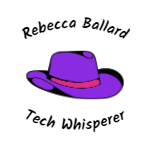
0 comments
Leave a comment
Please log in or register to post a comment